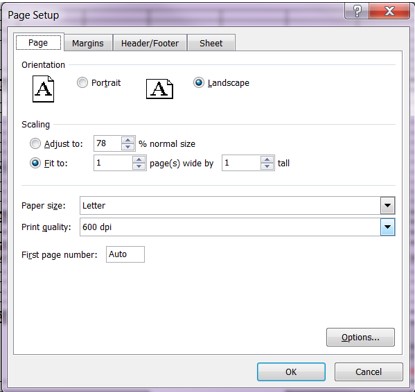PC Printing Instructions
Not sure how to print a form on one page? Follow the screen prints and instructions below.
Once you have gone to File - Print you will be brought to a screen that looks similar to the one below. As you can see, if this form were to be printed as is, it would print on 4 pages. To change this click the page setup button.
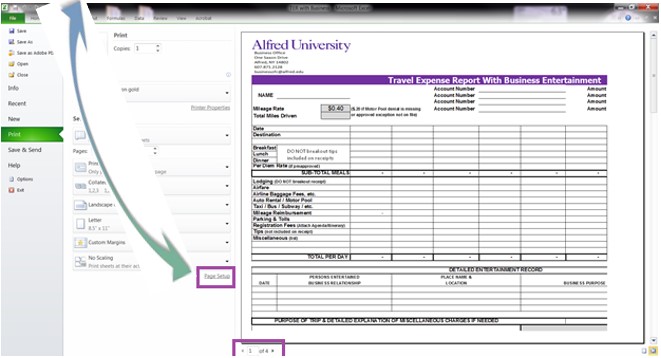
Once you have clicked the page setup button, a screen that looks like the one below will pop up. As you can see in the image below, the default settings are scaled to 100%. To change this, click the Fit to button, and make sure it is set to 1 by 1. Click OK.
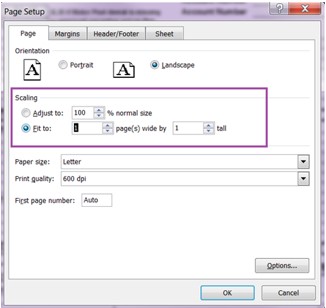
After clicking OK, you will be brought back to the Print screen, if you look at the bottom of the page you will see it says page 1 of 1.
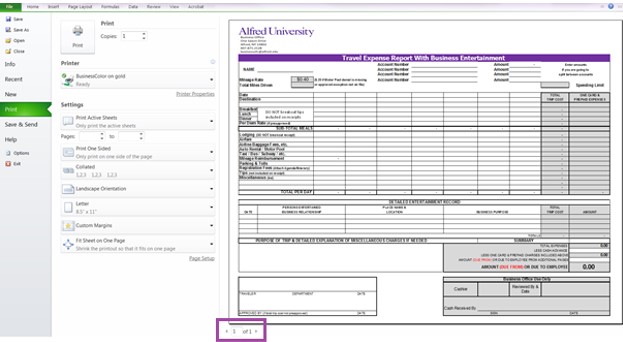
If you go back into page setup, you will see that by clicking the fit to button it scaled the form from 100% down to 78% in order for it to fit on 1 page.