Check Settings When Banner Extracts Do Not Work
Below are instructions on how to check your settings when banner extracts do not work.
Make sure all PopUp Blockers are disabled (Google, IE, Yahoo, etc…) If the Google toolbar has been deployed, you may need to go to properties and disable.
Internet Explorer -> Tools -> Internet Options (* Make sure at IE6 version)
- Security Tab -> Internet -> Custom Level
- Scroll to Downloads -> Enable -> OK
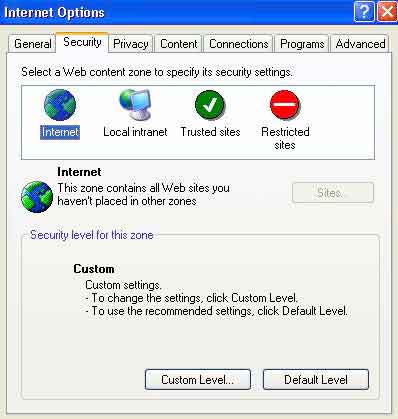
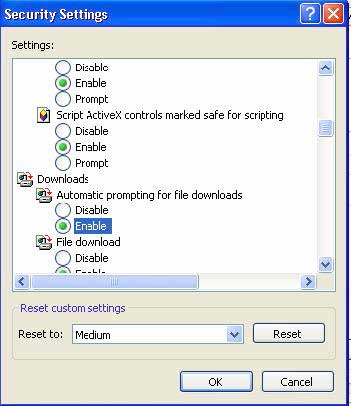
Another thing to check
- Internet Explorer -> Tools -> General tab
- Temporary Internet Files -> Settings
- Make sure it is set to ‘Automatically’ and that the amount of disk space is at least 4000 MB
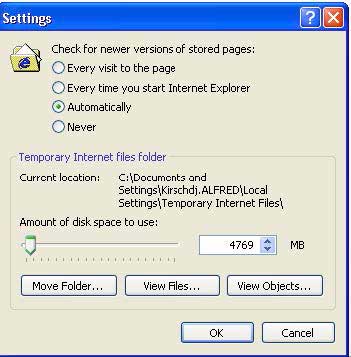
One more thing
- Make sure that Banner user preferences have not been changed
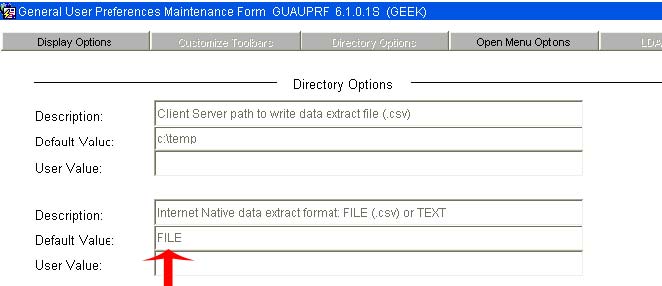
- Default value needs to be set to FILE
Passwords: See if they have recently changed their password to include characters. There are a few characters that have been found to be problematic to include in the password and it also seems that it depends on where the character is located in the string.

