Edit Student Profile Documentation
Editing your AU profile
- Go to Student Directory Search, using your preferred web browser. It will ask you to login if you haven't already logged in.
- A page will come up with your current information. This form is divided into 5 sections: Basic Info, Academic Info, Personal Info, Photo, and Home Info.

View Profile Information
Click on "View My Profile" to view your profile information.
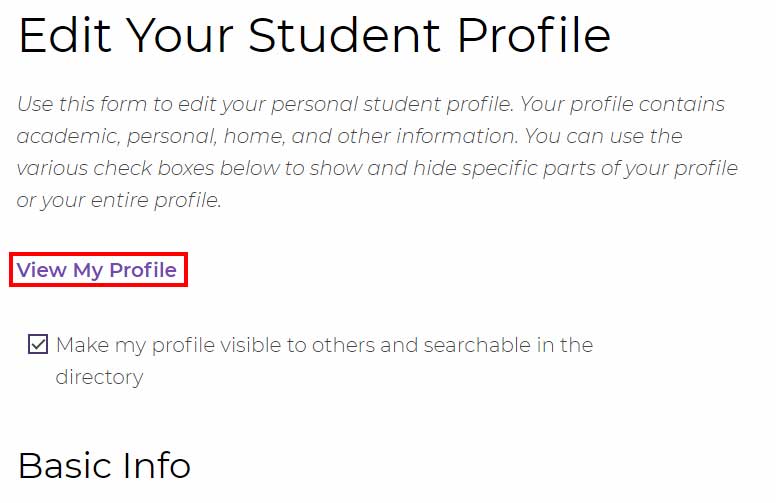
Basic Info
- Scroll down to the Basic Info section; you will see a form of your current information.
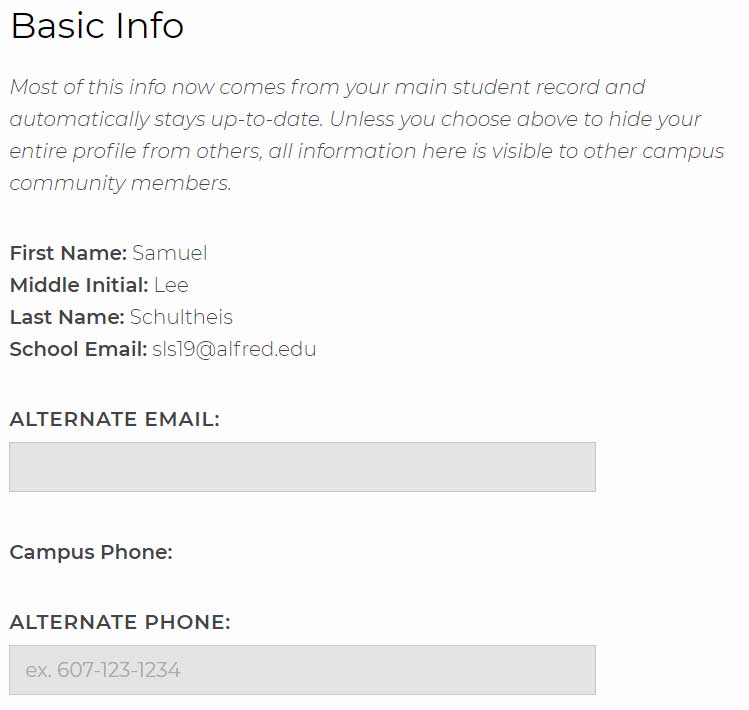
- Edit the information in the form and move to the next section.
Note: First Name, Middle Initial, Last Name, and School Email cannot be changed from this site.
Academic Info
Make academic information visible/searchable
Scroll down to the Academic Info section and check/uncheck the Make academic information visible/searchable checkbox.
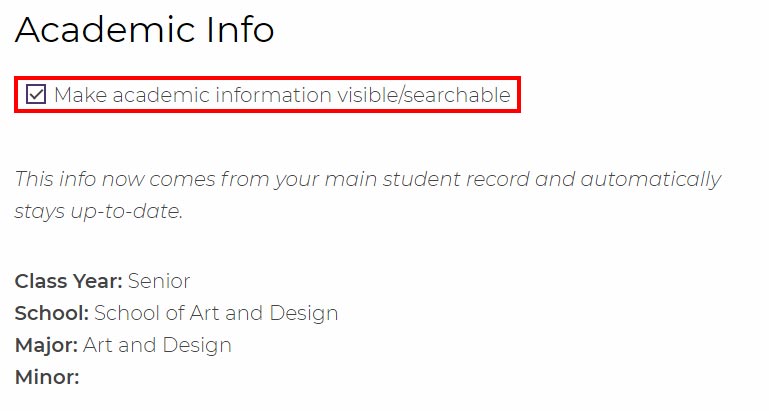
Personal Info
- Scroll down to the Personal Info Section. You will see your personal information in a form.
- Edit the information. If you want the information in this section to be visible/searchable, check/uncheck the Make personal information visible/searchable checkbox.
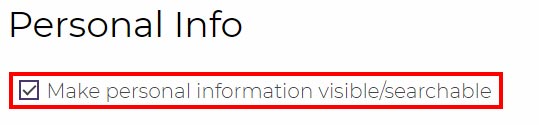
Photo
Edit Photo
- Scroll down to the Photo Section, and click on Update Photo.
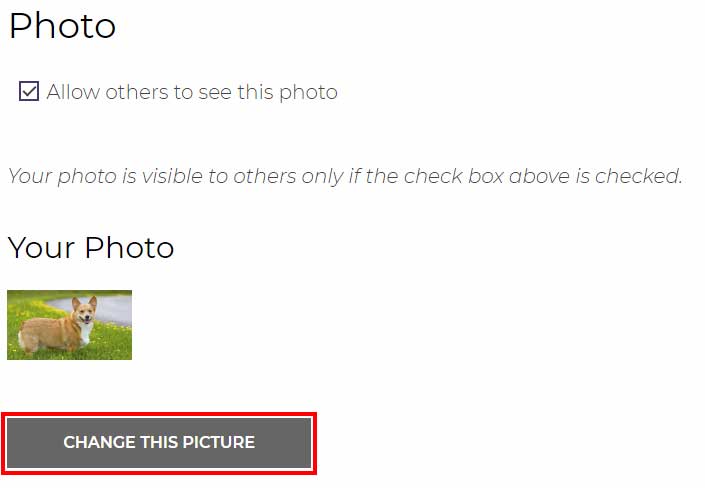
Clicking on this link will bring you to the upload image page. You can upload an image from your U: Drive or from your computer.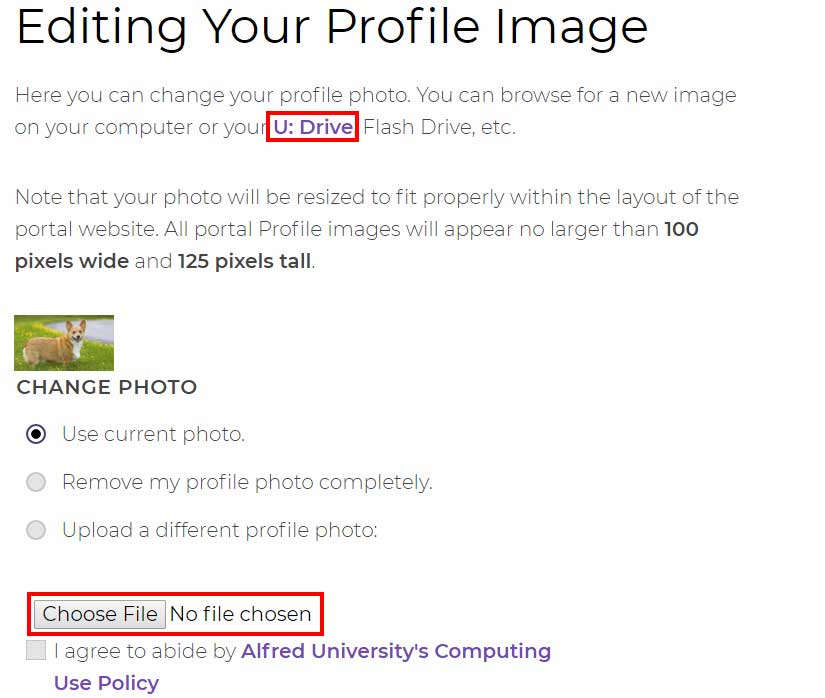
- Upload the image, read the Alfred University's Computing Use Policy, and check the checkbox.

- Click on the Save Changes button to save, or click on the Go Back button to go back.
Allowing others to see your profile photo
Check/uncheck the Allow others to see this photo checkbox.
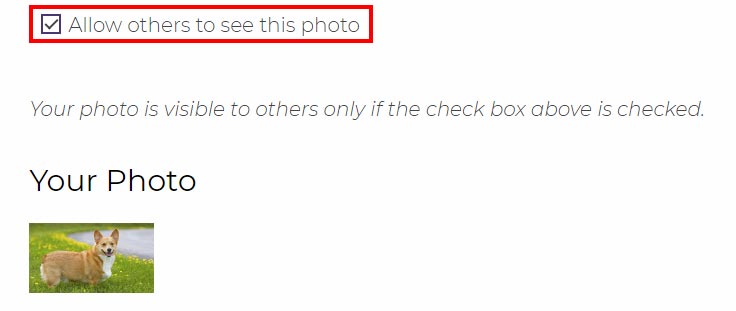
Home Info
- Scroll down to the Home Info section. You will see a form of your current home information.
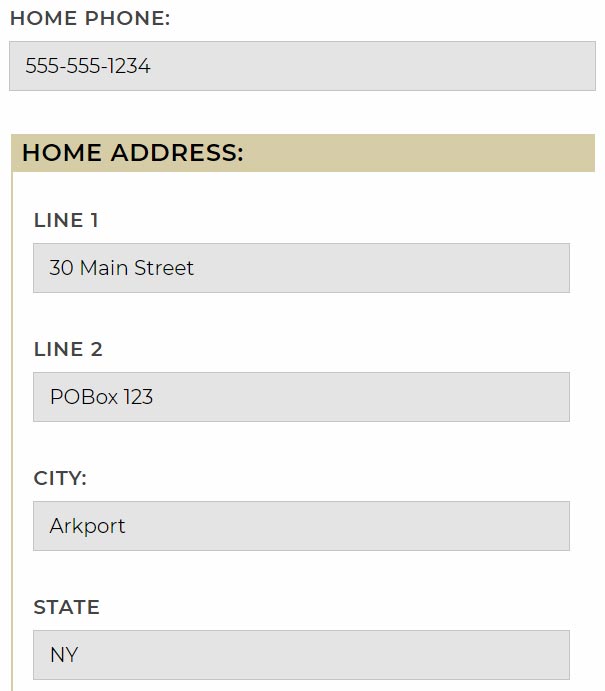
- Edit your information, and check/uncheck the Make my home information visible/searchable checkbox.
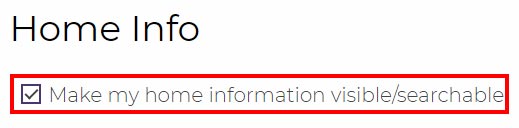
- Go to the bottom of the form. Click the Save Changes button to save the changes, or Undo Changes to undo, or Go Back to go back to the previous page.


