Adding a Network Printer to a PC
This page contains helpful information on how to add a network printer to a PC.
- Navigate to the Windows search bar on the taskbar and type \\prt01win16pr\ ('Run Command' will show in the windows search bar next to the address)
 (Windows search bar)
(Windows search bar) - Right click ‘AU Print’ and select 'Connect'
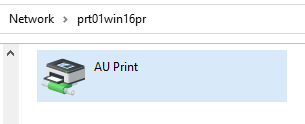
- Enter your Alfred University Network credentials in this format: alfred\alfredusername and email password
- Make sure that you do a “print test” to verify that it will print.
- If the computer is not “bound to the Alfred domain,” it may ask for your username and password –
Username: Alfred\username example: Alfred\abc123
Password: your Alfred email password
- If the computer is not “bound to the Alfred domain,” it may ask for your username and password –
Still Need Help?
If you do not see your printer listed or cannot get the printer to install by double clicking it, please call the Helpdesk at 871-2222.

