Papercut Fob Setup
Information on obtaining and using a fob is located below:
-
- Visit or contact the Procurement Office in Greene Hall at 871-2698 to obtain FOB device
- Set up FOB at any Toshiba unit by associating your Alfred University login credentials
- Swipe your FOB over the FOB reader

- Swipe your FOB over the FOB reader
- Type in your complete Alfred University email address and password
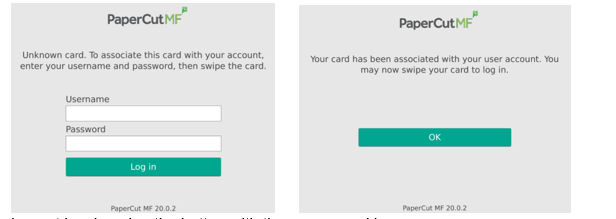
- Logout by choosing the button with the person and key
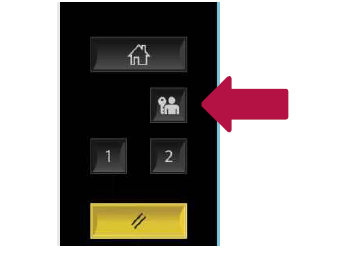
Now that your FOB is associated with your Alfred University account you can print to AU Print successfully. To retrieve print jobs from any Toshiba device on campus, please follow the instructions below.
- Print to “AU Print”
- Swipe your FOB (or enter email address and password) at the printer
- Press “Print Release”
- Place a checkmark in the print job you’d like to release
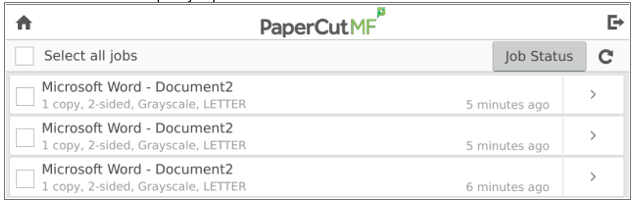
- Press "Print" or “Print all” if you have multiple jobs you would like to release
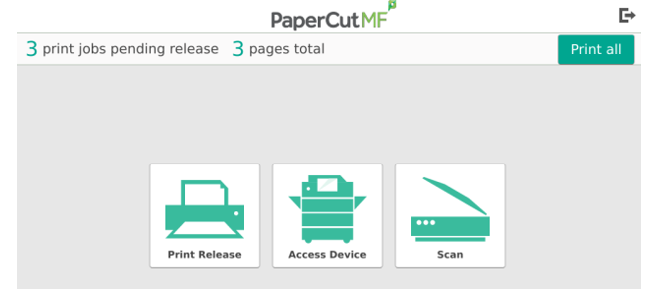
If you have print jobs that are no longer needed you can delete them from the Print Release menu also.
- Place a checkmark in the print job you’d like to delete
- Press the garbage can image to delete job
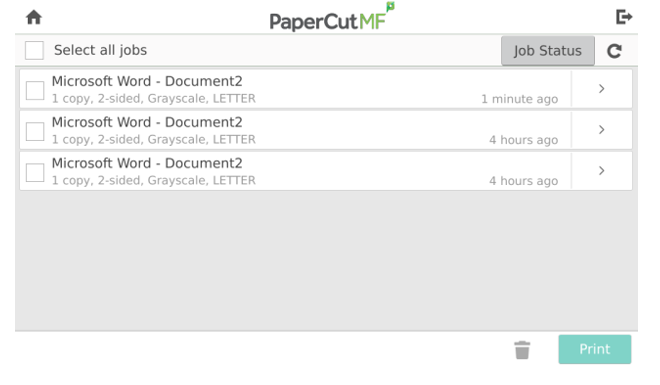
- When finished logout of the Toshiba before leaving the printer
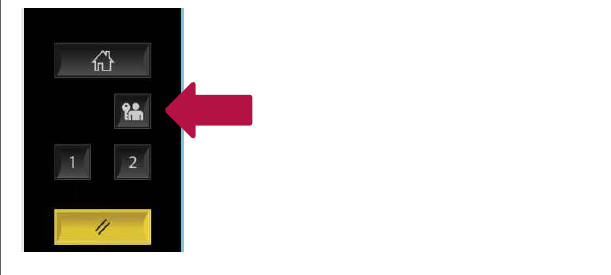
Users are encouraged to complete this process ahead of the June 1st implementation. If you encounter issues or need technical assistance please contact the ITS Helpdesk or call 871-2222.

