Email/Network Account Activation Instructions for Non-Matriculated Students
- Go to the account activation form
- To start the activation process, enter your 9-digit AU student identification number, and the last four digits of your Social Security Number. If you do not have a Social Security Number, or if your SSN does not work, please enter the last for digits of your 9-digit AU student identification number.
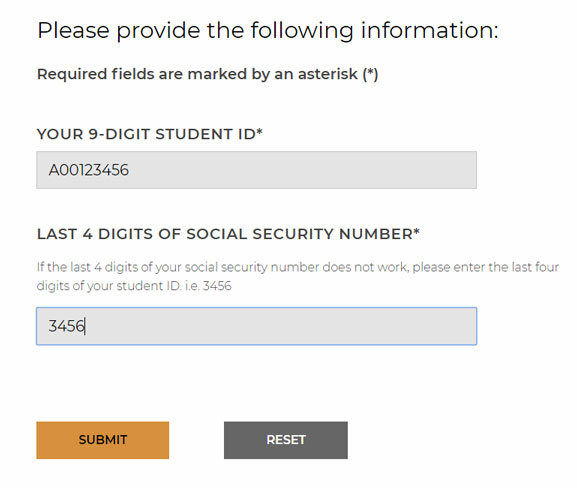
- After submitting your information, verify that the information displayed is correct and, if so, click "Yes, continue." Otherwise, click "No, go back" and reenter your information.
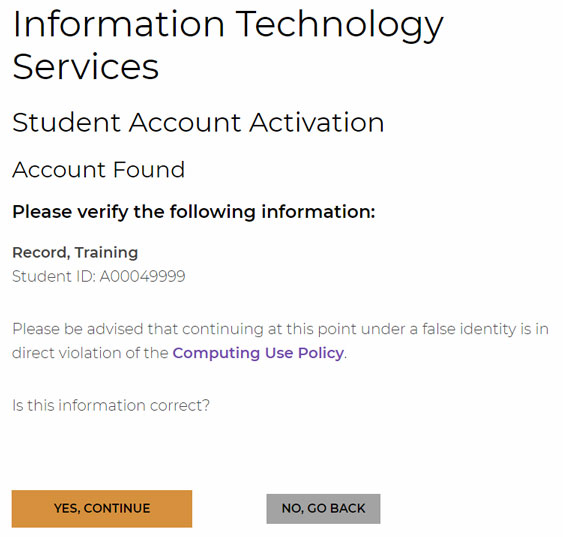
- Read through the "Policy for the Use of Computing Facilities at Alfred University" and select either “I Agree” or “I Do Not Agree” at the bottom of the page.

- After clicking "I Agree," you will receive your AU username, email address, and a temporary password. You will be required to change your password before being able to access network resources. Click "Change Your Password" at the bottom of the page.
- A new page will popup to update your password. On the right side of the page, enter your email address, the temporary password given to you in the previous step, and a new password that fulfils our password policy and requirements.
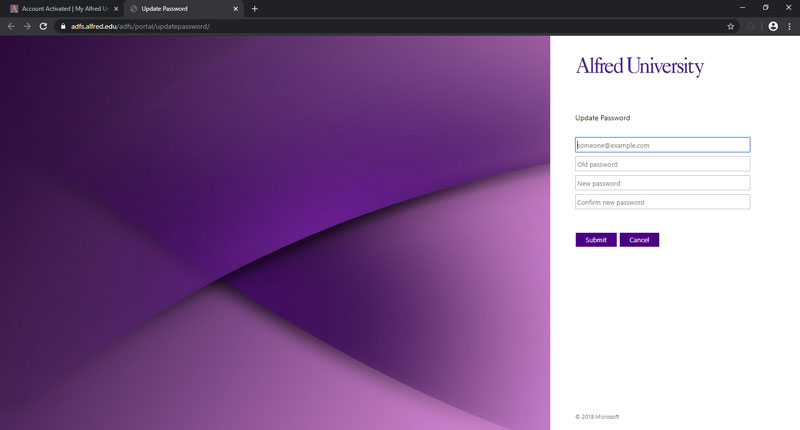
If you have any difficulty activating your AU email/ network account, please contact the ITS Helpdesk or call 607-871-2222.

