Creating Microsoft Teams Meeting Invites
Follow the directions below to create a Microsoft Teams meeting invite.
- Go to “Calendar” tab within outlook (along the bottom left side of the screen).
 (Calendar tab)
(Calendar tab) - Make sure the “home” tab at the top of the Outlook application is chosen.
 (Home tab at the top of the screen)
(Home tab at the top of the screen) - Select “New Teams Meeting” along the top.
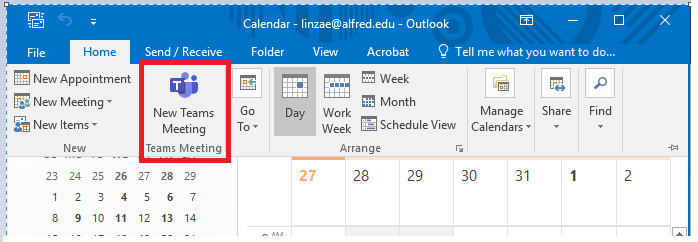
- Invite users via their email address to the meeting.
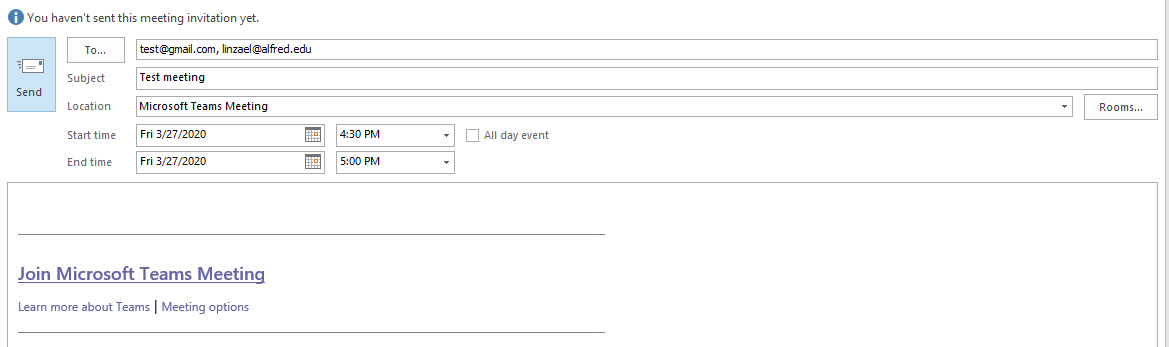
- Users external to your organization, and internal to your organization will both get the link to “Join Microsoft Teams Meeting.,” and can join as soon as the invite is sent. They have to click that link and it will give the user the option to open Microsoft Teams on their computer if they have it, or select to open it on the web. I added a picture below to show what it looks like on external email sites (Gmail in this case).
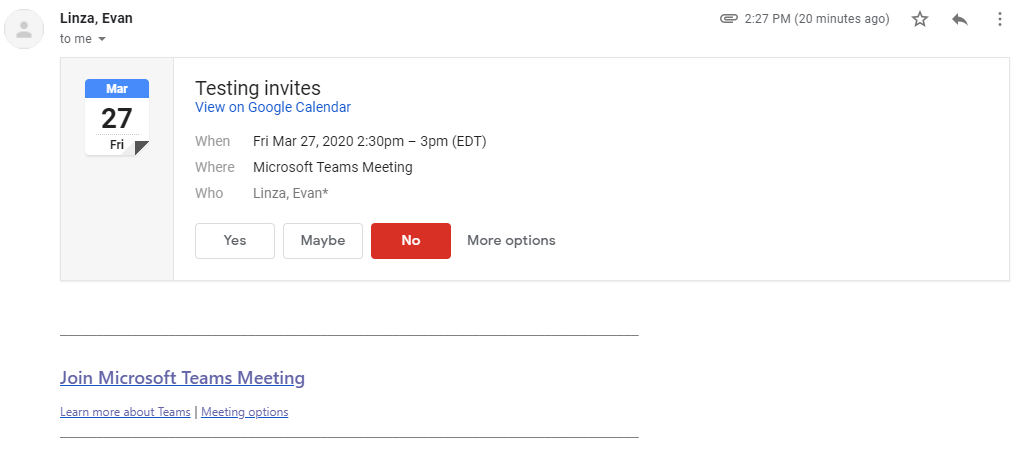
(This is what will show up on Gmail accounts)

