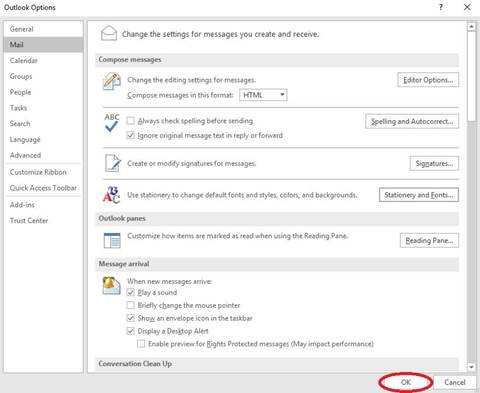Email Signature
To create your Alfred University email signature please refer to the following instructions.
- Open Microsoft Outlook
- Click File
- Click Options
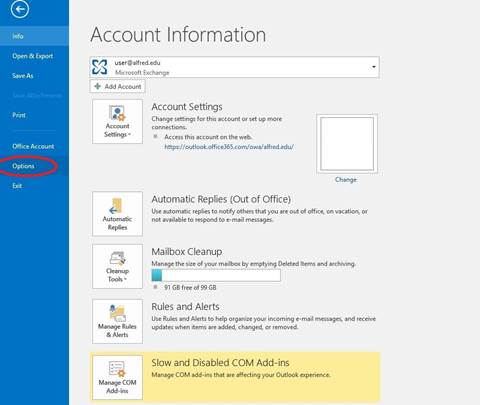
- Click Mail
- Click Stationary and Fonts
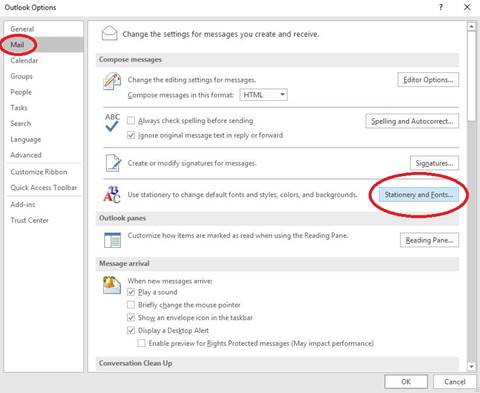
- Within the E-mail Signature tab click New
- Name the signature
- Click OK.
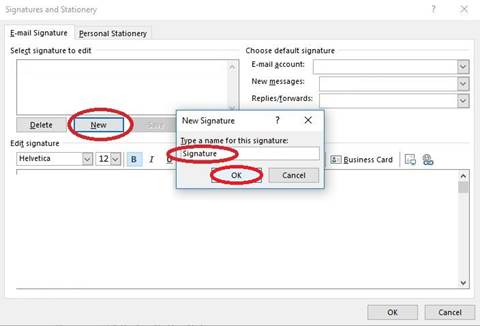
- Create the signature within the main window
- Duplicate settings below replacing [email protected] with your own account information
- Choose defaults for your email account and named signature.
- Copy & Paste the following into the signature window and modify to reflect your information.
_______________
First Lastname
Job Title
<insert image>
Alfred University
1 Saxon Drive
Alfred, NY 14802
www.alfred.edu - Remove <insert image> and insert your picture.

- Choose Picture
- Click Insert
- Click Save
- Click OK
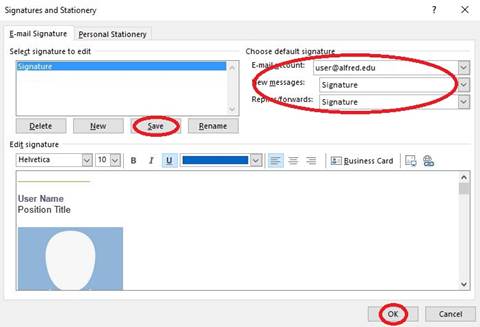
- Click OK to exit the Outlook Options. Signature creation is complete.