How to Reset your Forgotten Banner PIN
If you have not locked yourself out of Banner by trying over 5 times, you can follow the instructions below to reset your pin.
Note: If you have tried to log in to BanWeb more than 5 times without success, you may be locked out and therefore, the PIN can only be reset by ITS. Please email ITS Helpdesk if you need your PIN reset. Our regular business hours are Monday – Friday, 8:30 a.m. to 4:30 p.m.
- Go to BannerWeb and click on "Enter Secure Area"
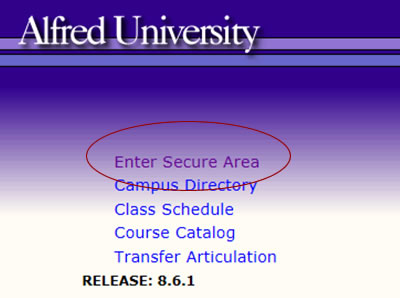
- Put in your Student User ID and click on "Forgot PIN?"
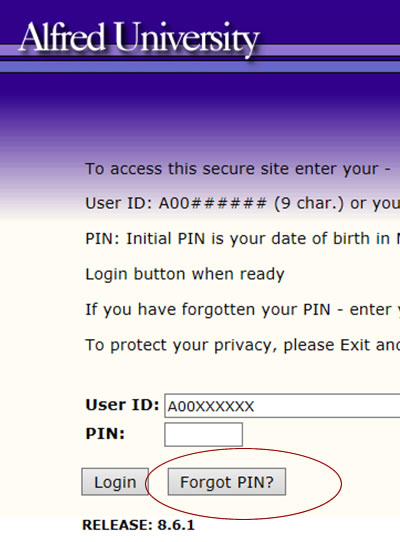
- Answer your security question and click "Submit Answer"
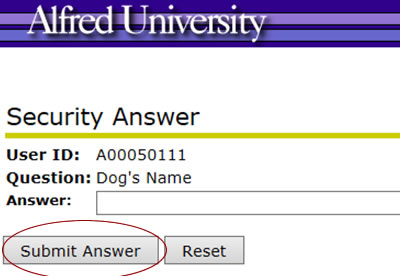
- Enter your new PIN twice and click "Reset PIN"


