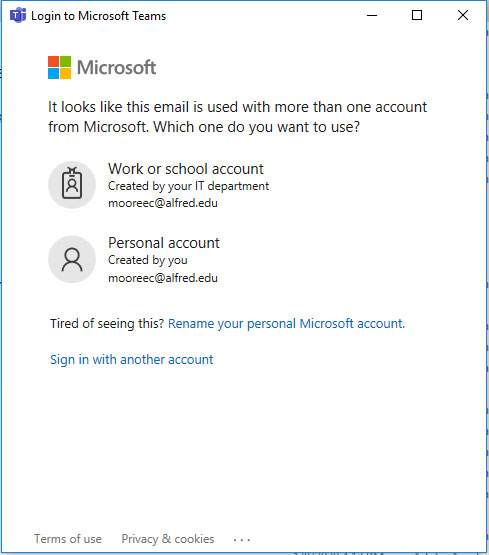How to Install MS Teams for Windows
Below are instructions on how to install MS Teams on your windows computer.
Clicking on the ‘Download MS Teams’ link below will take you to the download page. Once there, please make sure to follow the steps on this page to successfully install Microsoft Teams for Windows.
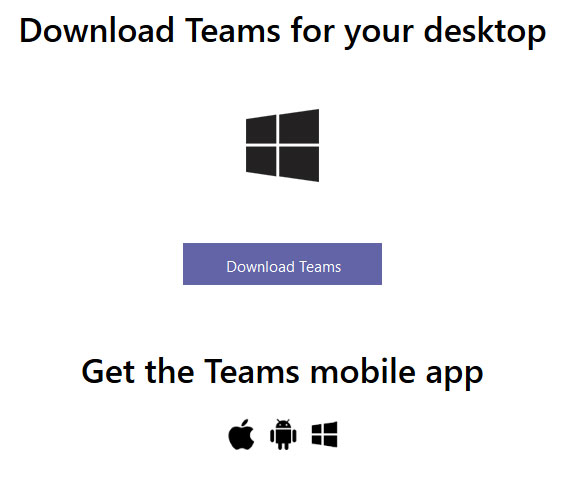
- Click Download Teams.
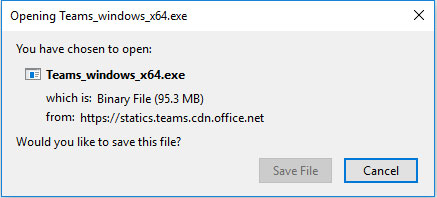
- Click Save File.
- Go to your Downloads folder. Double-click Teams_windows_x64.exe.

- Login to Microsoft Teams by clicking on Work or school account.
- Enter your Alfred University email address and password.
- Click Sign in.