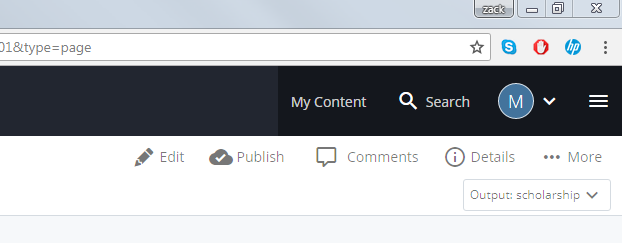Handbook Documentation
To edit an existing Handbook or submit a new Handbook, please follow the steps below...
- First navigate to the MyAU site in the CMS with the site selector (see below).
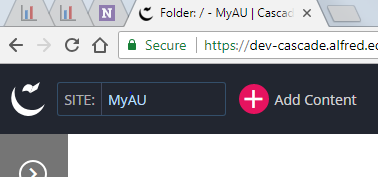
- Next, click the 'Add Content' button and select 'Default,' then 'Page,' and choose the type 'handbook.'
- From here you will be able to enter the appropriate info where necessary.
- If you need to enter additional sections, just click the green "plus" button in the top right portion of the window in order to create additional top level sections. If you want to reorder the sections, use the arrows in the bar for that section to move it.
- If you need to add more subsections, you can hit the plus in the top bar of the subsection, and use the arrows to reorder subsections as needed.
- If you are unsure of what needs to be entered where, compare the examples provided with the "Admin Tech Specialist Handbook." See below for example.
Note: The "Tags" section at the bottom of the creator window can be ignored.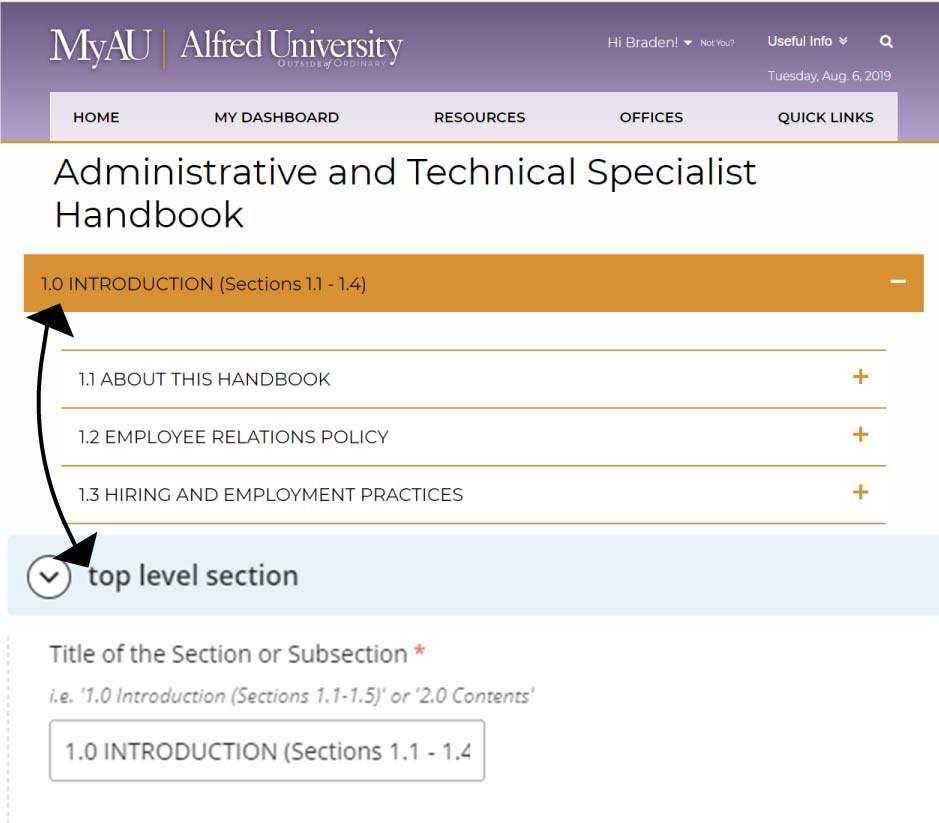
- To edit a Handbook, from the MyAU root directory, select the ‘human-resources’ folder then the ‘handbooks’ folder. From within the handbook folder select the Handbook you wish to edit.
- Now that you are on the page for the Handbook you want to edit, select the edit button (see below), and then make the necessary changes in the window that pops up.