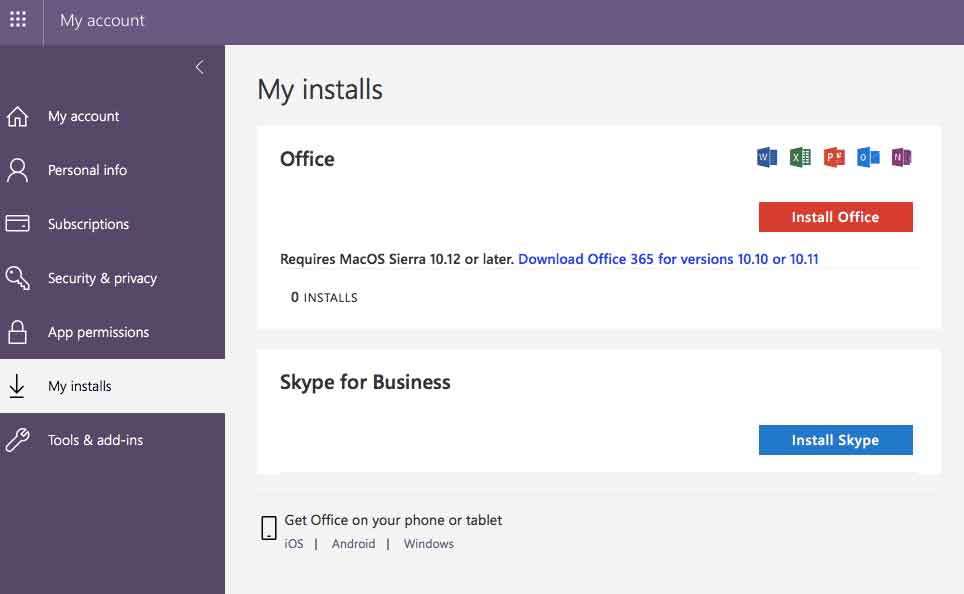Install Microsoft Office Products
One of the benefits of powering campus email through Office 365 is the fact that all students & faculty/staff are allowed to install Microsoft Office products on up to 5 devices per user free of charge.
Installing Microsoft Office Products
- Go to website
- Click Sign In
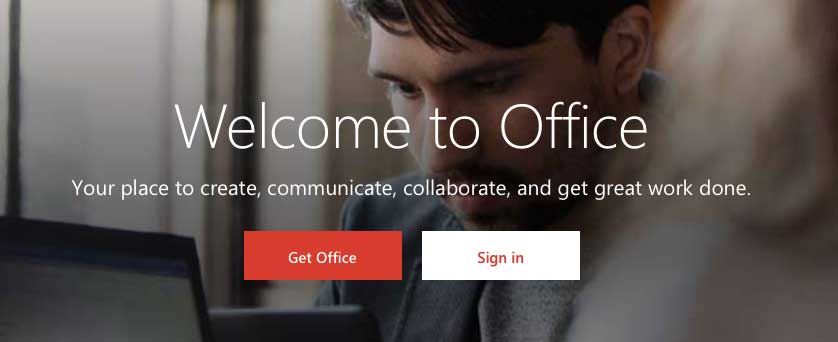
- Sign in with your University Email address and password.
If you have not had your email account setup yet, please see Getting Started with Email before attempting to install Microsoft Office products. - Once signed in, you should see a dropdown for Install Office
- Click the Other Install Options
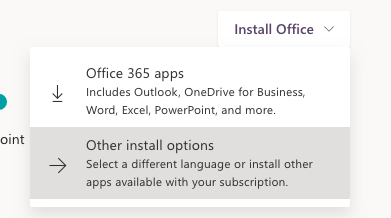
With this option you'll see how many installs you have used and on what devices, special options for installing office products on tablets & phones, and a button to Install Office