Preparing Your Desktop for Remote Desktop - Mac
Follow these steps to prepare your Mac so you can remote desktop from another location.
Table of Contents
Preparing your computer at work
Make note of your computer’s ip. You will need this to connect to your computer using remote desktop. Go to ip.alfred.edu in any browser. This will bring up a screen like below. The 149.84 number is your ip address.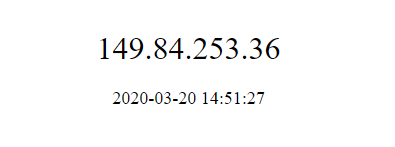
Next you need to stop your computer from going to sleep
Adjusting your settings on your computer
You will first need to go to your apple menu in the top left and select System Preferences.
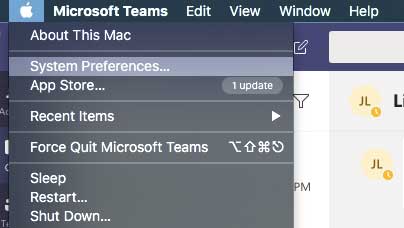
In there you will need to go to energy saver.
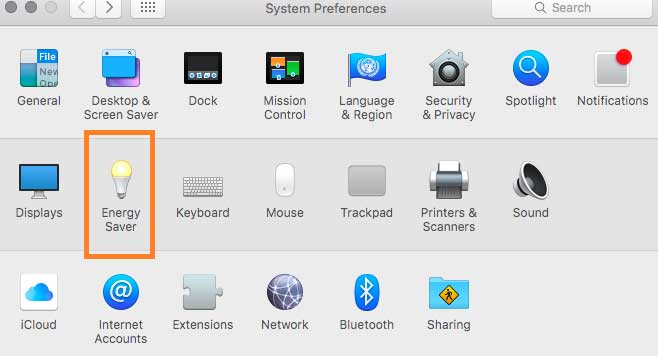
From here you should see options for when your computer sleeps. You will need to make sure “Prevent computer from sleeping automatically when the display is off " is selected.
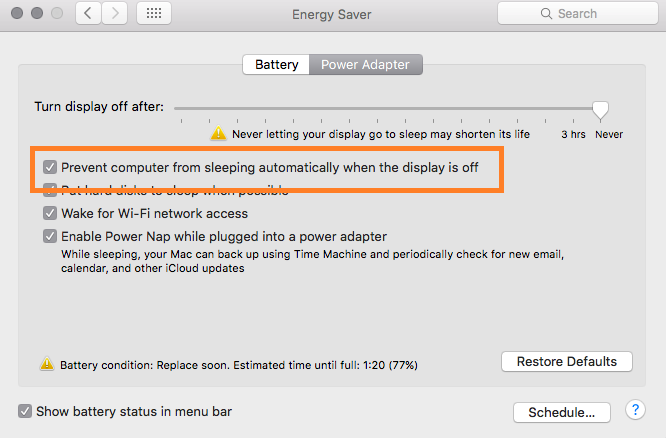
Preparing your computer at home
Set up VPN
In order to remote into your computer at work you will need to first install and connect using VPN.
Connecting to your computer
From there you will need to connect using remote desktop.
When you are done, sign-out of your computer, do not shut down, this will shut down your desktop at the remote location.

