How to Install Skype for Business on a Mac
Below are installation instructions for Skype for Business on your Mac.
- Go to 0365 Portal
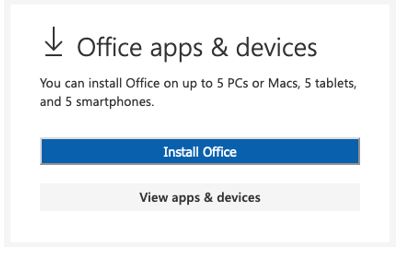
- Click View apps and devices
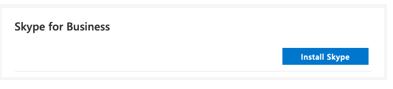
- Click Install Skype
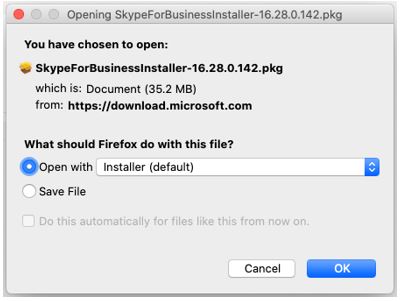
- Click OK
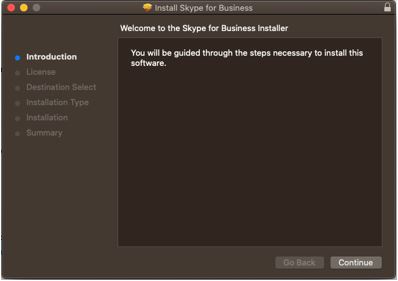
- Click Continue
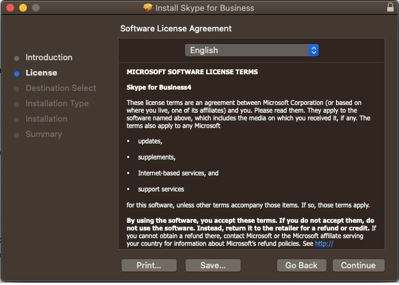
- Click Continue
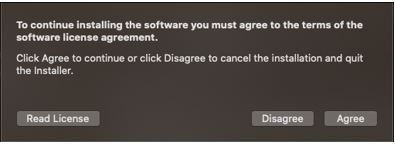
- Click Agree
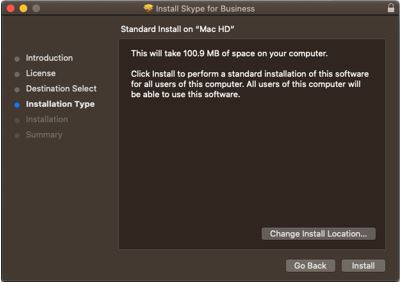
- Click Install
- If prompted, enter your username and password and click Install Software
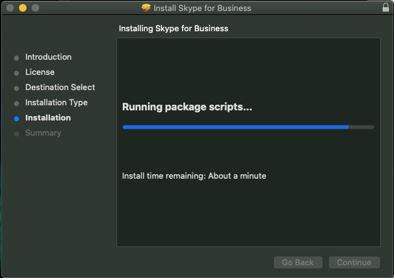
- Wait while software installs
- If prompted, click OK to allow the Installer access
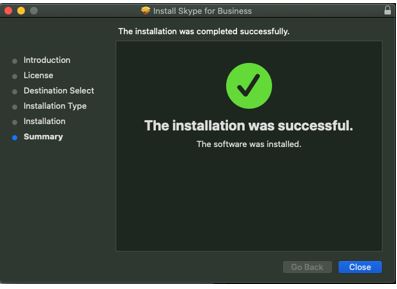
- Click Close when the installation completes
- Click Move to Trash to delete the installer

