Skype for Business Scheduler
Below are instructions on using Skype for Business Scheduler.
- Go to Scheduler website
- Sign in with your alfred email address and password
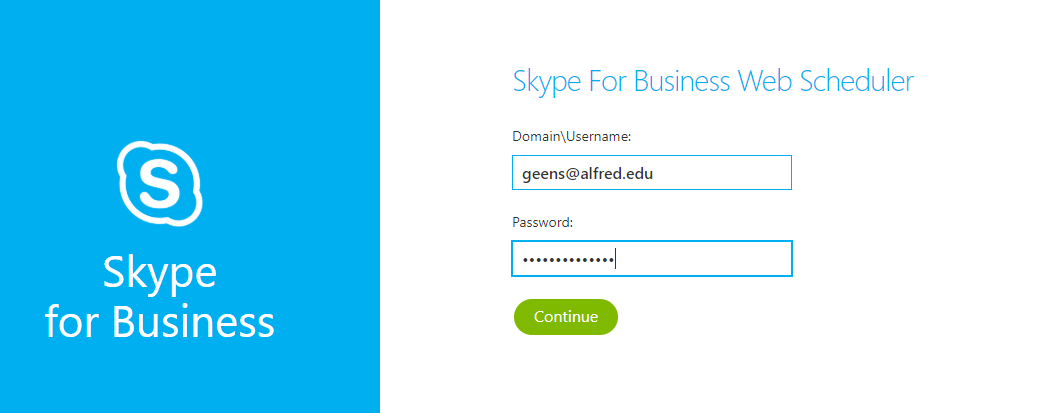
- Enter your meeting details
Note: The only things that are required are the Event title, start & end time, the rest is all optional, but it's best to fill it out with all your info so meetings can be managed easier.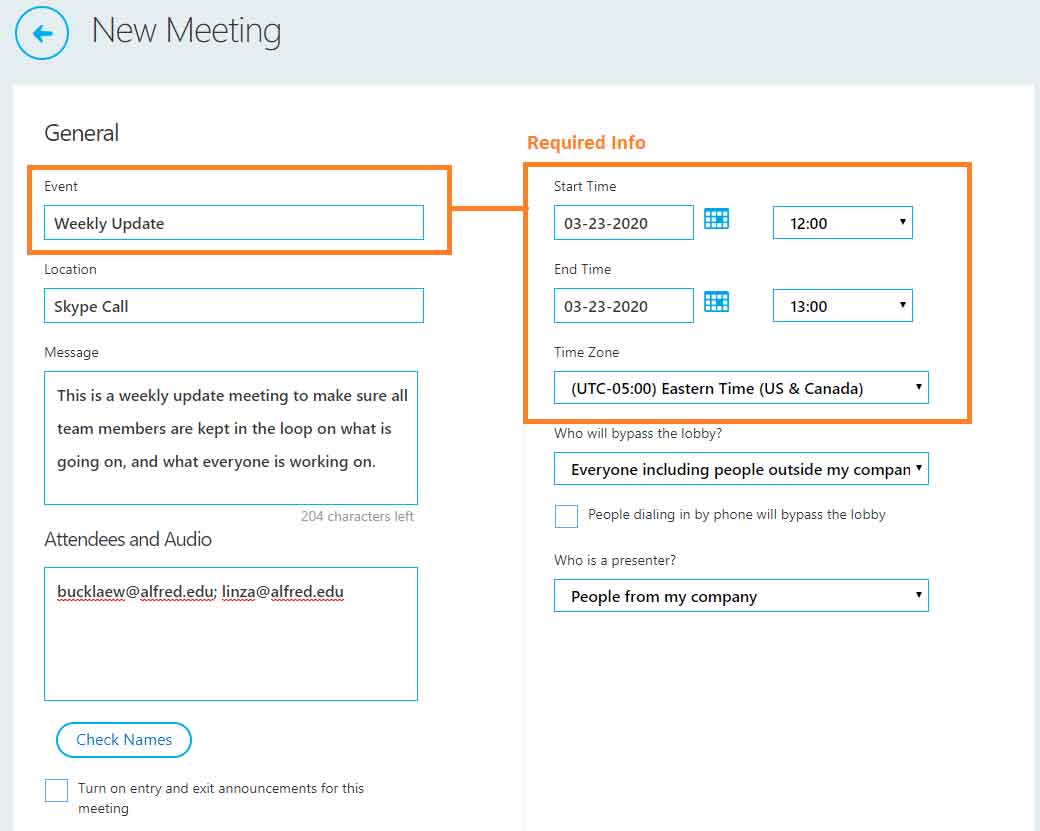
- Highlight the meeting details, Right Click, and select Copy. Then paste them into Canvas/Email/Calendar, etc. by right clicking and choosing Paste.
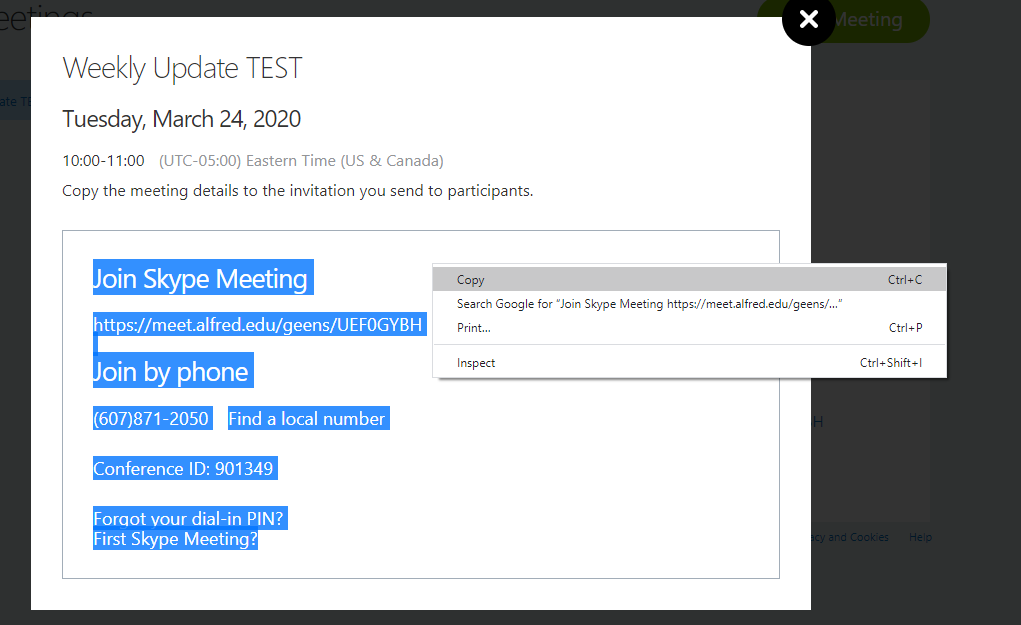
Optional
- Go to Scheduler website
- Sign in with your alfred email address and password
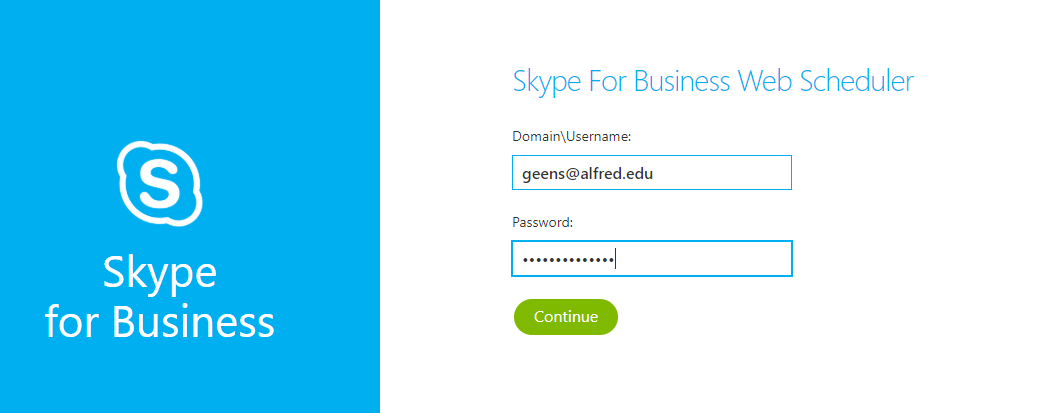
- Click the Back arrow next to "New Meeting"

- Your meetings are listed on the left.
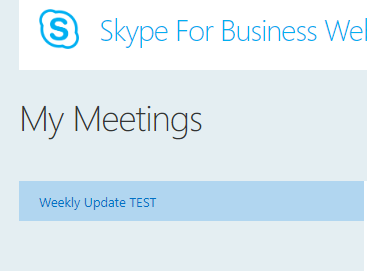
- Go to Scheduler website
- Sign in with your alfred email address and password
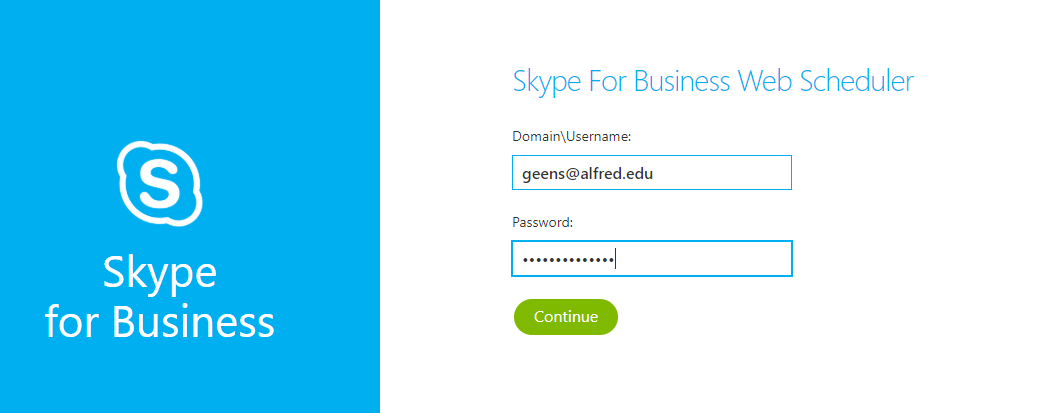
- Click the Back arrow next to "New Meeting"

- Click the meeting you want to export, and then click Info

- Click Export as iCalendar


